v5.x版本的功能与v4.x基本相同,都是获取飞机的姿态信息、获取无人机多媒体文件、操作多媒体文件、航线规划等。不过在上一章节中也大致说了一些两个版本的中API的差别,下面是根据一些API使用所完成的一些功能,因为项目原因只能提供部分代码供参考,后续如果有这方面需求的小伙伴可以对其进行开发指导。
1
获取姿态信息1、KeyManager调用
KeyManager类提供了一组方法来访问硬件模块的参数和控制硬件模块的行为,包括DJIKey的Value设置,Value获取,Value监听和Action执行。通过KeyTools类提供的createKey方法可以更加方便的创建DJIKey实例。
下图展示了使用KeyManager的接口判断飞控正常连接并且GPS信号等级大于等于2级,然后给飞行器设置返航点,最后执行返航操作的调用流程。
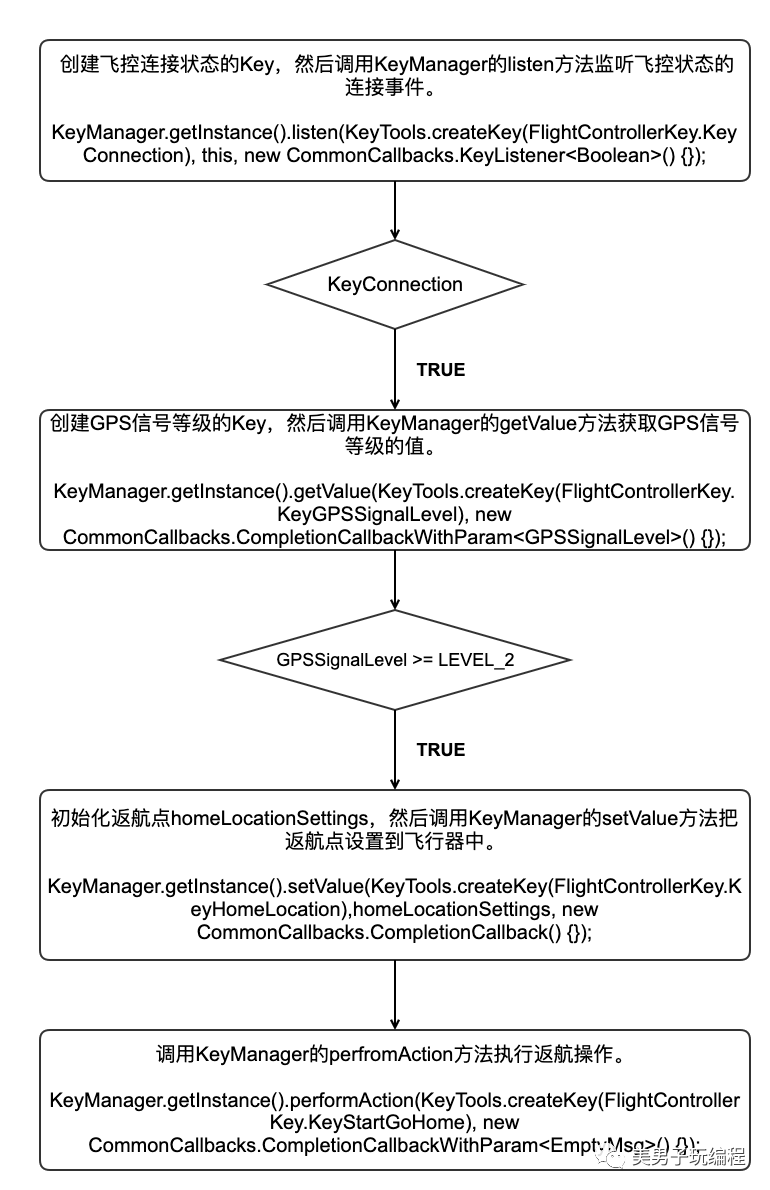
此处是示例的操作方式,后面有在项目中使用的过程。
2、示例
//获取飞机信息、云台信息
private void get3DLocation() {
KeyManager.getInstance().listen(KeyTools.createKey(FlightControllerKey.KeyAircraftLocation3D), this, new CommonCallbacks.KeyListener<LocationCoordinate3D>() {
@Override
public void onValueChange(@Nullable LocationCoordinate3D oldValue, @Nullable LocationCoordinate3D newValue) {
if (newValue!=null){
lat = newValue.latitude;
lon = newValue.longitude;
high = newValue.altitude;
}
}
});
}
private void getAttitude() {
KeyManager.getInstance().listen(KeyTools.createKey(FlightControllerKey.KeyAircraftAttitude), this, new CommonCallbacks.KeyListener<Attitude>() {
@Override
public void onValueChange(@Nullable Attitude oldValue, @Nullable Attitude newValue) {
if (newValue!=null){
pitch = newValue.pitch;
roll = newValue.roll;
yaw = newValue.yaw;
}
}
});
}
private void getVelocity() {
KeyManager.getInstance().listen(KeyTools.createKey(FlightControllerKey.KeyAircraftVelocity), this, new CommonCallbacks.KeyListener<Velocity3D>() {
@Override
public void onValueChange(@Nullable Velocity3D oldValue, @Nullable Velocity3D newValue) {
if (newValue!=null){
velocity_X = newValue.x;
velocity_Y = newValue.y;
velocity_Z = newValue.z;
}
}
});
}
private void getIsFly(){
KeyManager.getInstance().listen(KeyTools.createKey(FlightControllerKey.KeyIsFlying), this, new CommonCallbacks.KeyListener<Boolean>() {
@Override
public void onValueChange(@Nullable Boolean oldValue, @Nullable Boolean newValue) {
if (newValue!=null){
isFlying = newValue;
}
}
});
}
private void getGimbalAttitude() {
KeyManager.getInstance().listen(KeyTools.createKey(GimbalKey.KeyGimbalAttitude), this, new CommonCallbacks.KeyListener<Attitude>() {
@Override
public void onValueChange(@Nullable Attitude oldValue, @Nullable Attitude newValue) {
if (newValue!=null){
g_pitch = newValue.pitch;
g_roll = newValue.roll;
g_yaw = newValue.yaw;
}
}
});
}
private void getPower() {
KeyManager.getInstance().listen(KeyTools.createKey(BatteryKey.KeyChargeRemainingInPercent), this, new CommonCallbacks.KeyListener<Integer>() {
@Override
public void onValueChange(@Nullable Integer oldValue, @Nullable Integer newValue) {
power = newValue;
}
});
}
private void getTemperature() {
KeyManager.getInstance().listen(KeyTools.createKey(BatteryKey.KeyBatteryTemperature), this, new CommonCallbacks.KeyListener<Double>() {
@Override
public void onValueChange(@Nullable Double oldValue, @Nullable Double newValue) {
temperature = newValue;
}
});
}onValueChange()方法为1秒执行10次,这个可以根据后续要求进行获取;
2
多媒体使用1、Sample介绍
拍照、录像是无人机的重要功能,对拍摄的照片、视频等多媒体文件进行管理也就必不可少。多媒体文件的管理包括访问飞机存储空间内的多媒体文件资源、获取多媒体文件列表与列表状态、视频文件播放等。
下图为完整的接口展示以及接口调用流程示例。
多媒体文件管理调用流程
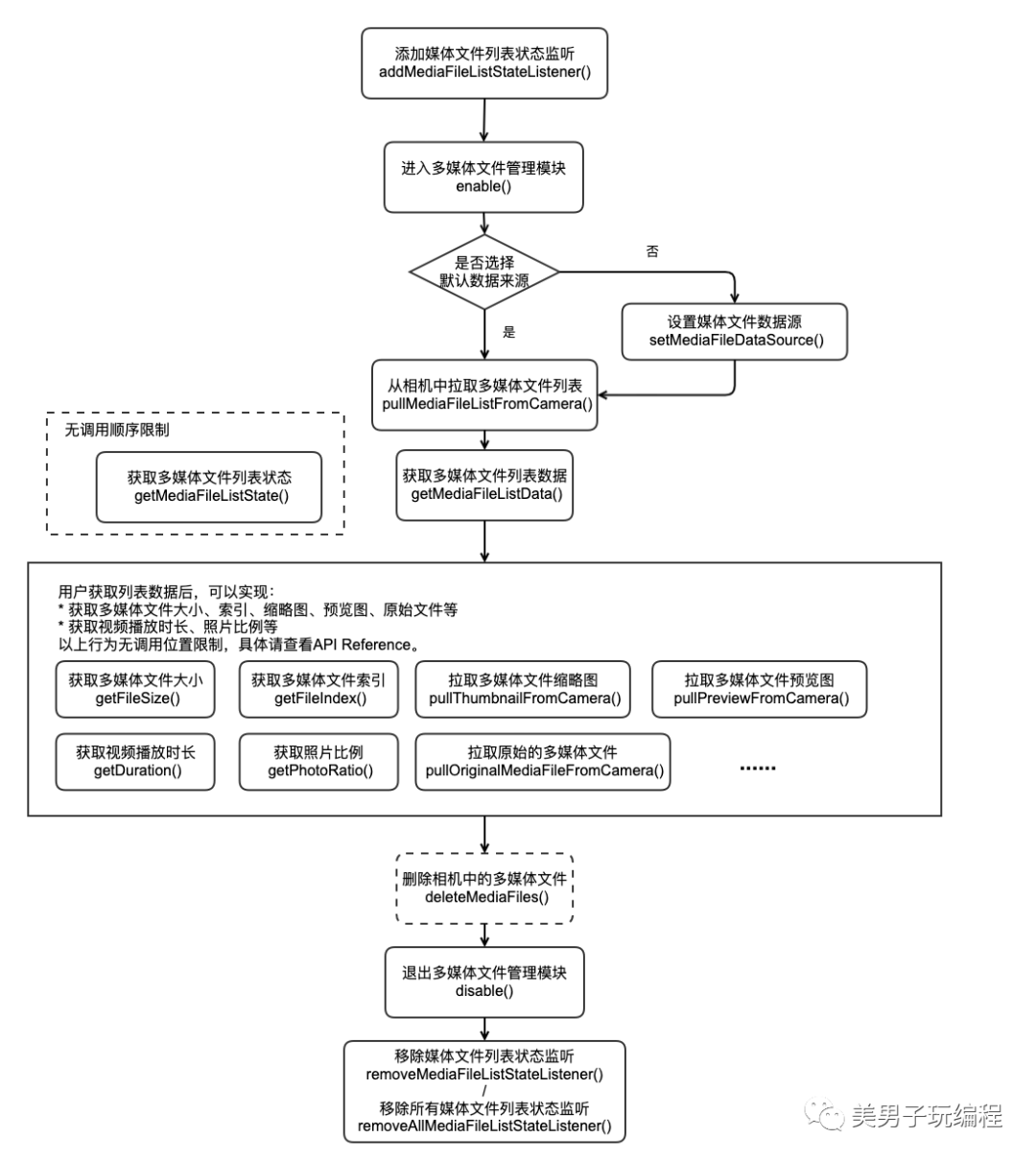
视频文件播放调用流程
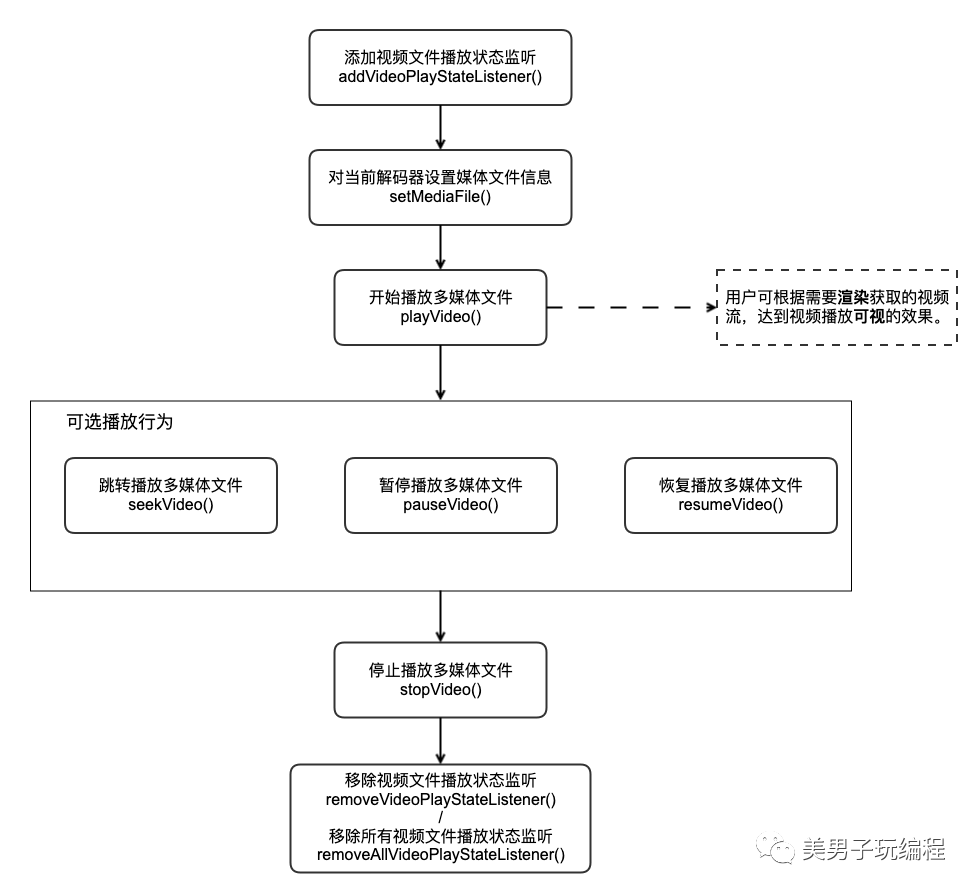
2、示例
private void getFileList(int index) {
if (MediaManager.getInstance() != null) {
// if (mMediaFileListState == MediaFileListState.UPDATING) {
// DJILog.e(TAG, "媒体管理器正忙.");
// } else if (mMediaFileListState == MediaFileListState.IDLE){
MediaManager.getInstance().pullMediaFileListFromCamera((new PullMediaFileListParam.Builder()).build(), new CommonCallbacks.CompletionCallback() {
@Override
public void onSuccess() {
hideProgressDialog();
if (mMediaFileListState != MediaFileListState.UP_TO_DATE) {
// List.clear();
mediaFileList.clear();
lastClickViewIndex = -1;
}
List = MediaManager.getInstance().getMediaFileListData().getData();
switch (index) {
case 0:
for (int i = 0; i < List.size(); i++) {
mediaFileList.add(List.get(i));
}
break;
case 1:
for (int i = 0; i < List.size(); i++) {
if (List.get(i).getFileType()== MediaFileType.JPEG) {
mediaFileList.add(List.get(i));
MyLog.d("图片名称:"+List.get(i).getFileName());
}
}
break;
case 2:
for (int i = 0; i < List.size(); i++) {
if ((List.get(i).getFileType() == MediaFileType.MOV) || (List.get(i).getFileType() == MediaFileType.MP4)) {
mediaFileList.add(List.get(i));
MyLog.d("视频名称:"+List.get(i).getFileName());
}
}
break;
}
if (mediaFileList != null) {
Collections.sort(mediaFileList, (lhs, rhs) -> {
if (getDate(lhs.getDate()) < getDate(rhs.getDate())) {
return 1;
} else if (getDate(lhs.getDate()) > getDate(rhs.getDate())) {
return -1;
}
return 0;
});
}
runOnUiThread(new Runnable() {
@Override
public void run() {
mListAdapter.notifyDataSetChanged();
}
});
// scheduler.resume(error -> {
// if (error == null) {
//
// }
// });
getThumbnails();
}
@Override
public void onFailure(@NonNull IDJIError error) {
hideProgressDialog();
showToasts("获取媒体文件列表失败:" + error.description());
}
});
// }
}
}
private void getThumbnails() {
if (mediaFileList.size() <= 0) {
showToasts("没有用于下载缩略图的文件信息");
return;
}
for (int i = 0; i < mediaFileList.size(); i++) {
getThumbnailByIndex(i);
}
}
private void getThumbnailByIndex(final int index) {
mediaFileList.get(index).pullThumbnailFromCamera(new CommonCallbacks.CompletionCallbackWithParam<Bitmap>() {
@Override
public void onSuccess(Bitmap bitmap) {
}
@Override
public void onFailure(@NonNull IDJIError error) {
}
});
}
private void deleteFileByIndex(final int index) {
ArrayList<MediaFile> fileToDelete = new ArrayList<MediaFile>();
if (mediaFileList.size() > index) {
fileToDelete.add(mediaFileList.get(index));
MediaManager.getInstance().deleteMediaFiles(fileToDelete, new CommonCallbacks.CompletionCallback() {
@Override
public void onSuccess() {
mediaFileList.remove(index);
//Reset select view
lastClickViewIndex = -1;
lastClickView = null;
//Update recyclerView
mListAdapter.notifyDataSetChanged();
}
@Override
public void onFailure(@NonNull IDJIError error) {
showToasts("删除失败");
}
});
}
}
private void downloadFileByIndex(final int index) {
if ((mediaFileList.get(index).getFileType() == MediaFileType.MOV) || (mediaFileList.get(index).getFileType() == MediaFileType.MP4)) {
SavePath = MyStatic.FLY_FILE_VIDEO;
} else if (mediaFileList.get(index).getFileType() == MediaFileType.JPEG) {
SavePath = MyStatic.FLY_FILE_PHOTO;
}
File destDir = new File(FileUtil.checkDirPath(SavePath));
String path = SavePath + "/" + mediaFileList.get(index).getFileName();
File destPath = new File(path);
try {
outputStream = new FileOutputStream(destPath);
} catch (FileNotFoundException e) {
e.printStackTrace();
}
bos = new BufferedOutputStream(outputStream);
mediaFileList.get(index).pullOriginalMediaFileFromCamera(0, new MediaFileDownloadListener() {
@Override
public void onStart() {
currentProgress = -1;
ShowDownloadProgressDialog();
}
@Override
public void onProgress(long total, long current) {
int tmpProgress = (int) (1.0 * current / total * 100);
if (tmpProgress != currentProgress) {
mDownloadDialog.setProgress(tmpProgress);
currentProgress = tmpProgress;
}
}
@Override
public void onRealtimeDataUpdate(byte[] data, long position) {
try {
bos.write(data, 0, data.length);
bos.flush();
} catch (IOException e) {
e.printStackTrace();
}
}
@Override
public void onFinish() {
HideDownloadProgressDialog();
currentProgress = -1;
try {
outputStream.close();
bos.close();
} catch (Exception e) {
e.printStackTrace();
}
}
@Override
public void onFailure(IDJIError error) {
}
});
}
private void playVideo() {
mImageView.setVisibility(View.INVISIBLE);
MediaFile selectedMediaFile = mediaFileList.get(lastClickViewIndex);
if ((selectedMediaFile.getFileType() == MediaFileType.MOV) || (selectedMediaFile.getFileType() == MediaFileType.MP4)) {
MediaManager.getInstance().playVideo(selectedMediaFile, new CommonCallbacks.CompletionCallbackWithParam<IVideoFrame>() {
@Override
public void onSuccess(IVideoFrame iVideoFrame) {
videoDecoder.queueInFrame(iVideoFrame);
DJILog.e(TAG, "播放成功");
runOnUiThread(new Runnable() {
@Override
public void run() {
mImageViewVideoPlay.setEnabled(false);
mImageViewVideoPause.setEnabled(true);
}
});
}
@Override
public void onFailure(@NonNull IDJIError error) {
showToasts("播放失败 " + error.description());
}
});
}
}3
直播的调用1、Sample介绍
直播功能是Mobile SDK重要的功能,可支持声网、RTMP、RTSP、GB28181 四种直播模式。在安防,公共安全,巡检等场景都需要有直播模块。
下图为完整的接口展示以及接口调用流程示例。详细的使用方法请查看Mobile SDK API 文档中的直播管理类 ILiveStreamManager。直播管理类用于直播的参数设置和直播的开启和停止等功能。
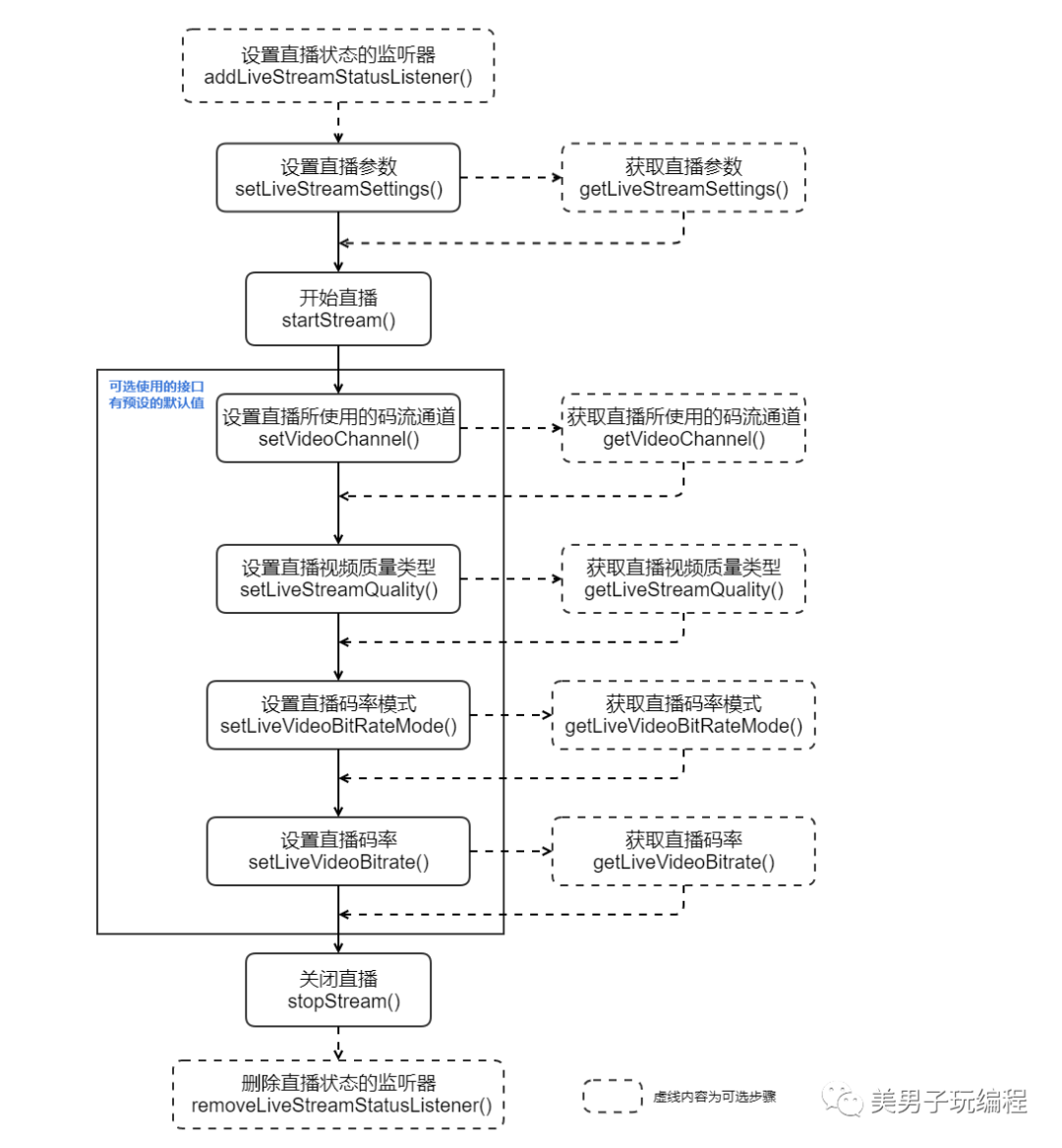
2、示例
项目中使用到了其中的一种方式 ,使用RTMP方式进行推流直播。代码如下:
private void startLiveShow() {
LiveStreamSettings.Builder settings = new LiveStreamSettings.Builder();
settings.setLiveStreamType(LiveStreamType.RTMP);
RtmpSettings.Builder rtmpSetting = new RtmpSettings.Builder();
rtmpSetting.setUrl(liveShowUrl);
settings.setRtmpSettings(rtmpSetting.build());
MediaDataCenter.getInstance().getLiveStreamManager().setLiveStreamSettings(settings.build());
MediaDataCenter.getInstance().getLiveStreamManager().startStream(new CommonCallbacks.CompletionCallback() {
@Override
public void onSuccess() {
Log.i("LiveStreamManager","LiveStreamManager开始直播");
boolean isStream = MediaDataCenter.getInstance().getLiveStreamManager().isStreaming();
Log.i("LiveStreamManager","LiveStreamManager开始直播:"+isStream);
Log.i("LiveStreamManager","LiveStreamManager直播参数:"+MediaDataCenter.getInstance().getLiveStreamManager().getLiveStreamSettings());
Log.i("LiveStreamManager","LiveStreamManager视频质量:"+MediaDataCenter.getInstance().getLiveStreamManager().getLiveStreamQuality());
Log.i("LiveStreamManager","LiveStreamManager直播码率:"+MediaDataCenter.getInstance().getLiveStreamManager().getLiveVideoBitrate());
Log.i("LiveStreamManager","LiveStreamManager码流通道:"+MediaDataCenter.getInstance().getLiveStreamManager().getVideoChannelType());
Log.i("LiveStreamManager","LiveStreamManager码率模式:"+MediaDataCenter.getInstance().getLiveStreamManager().getLiveVideoBitrateMode());
}
@Override
public void onFailure(@NonNull IDJIError error) {
Log.i("LiveStreamManager" ,"LiveStreamManager直播错误:" + error.description());
}
});
}
private void stopLiveShow() {
AlertDialog.Builder Builder = new AlertDialog.Builder(MainActivity.this);
Builder.setTitle("提示");
Builder.setMessage("是否结束推流?");
Builder.setIcon(android.R.drawable.ic_dialog_alert);
Builder.setPositiveButton("确定", new DialogInterface.OnClickListener() {
@Override
public void onClick(DialogInterface dialog, int which) {
if (!isLiveStreamManagerOn()) {
return;
}
LiveStreamManager.getInstance().stopStream(new CommonCallbacks.CompletionCallback() {
@Override
public void onSuccess() {
runOnUiThread(new Runnable() {
@Override
public void run() {
// LiveModule module = new LiveModule("liveStreamStateChanged","plane",planeId,false,trajectoryId+"");
mapData.put("type", "liveStreamStateChanged");
mapData.put("sender", "plane");
mapData.put("planeId", planeId + "");
mapData.put("liveStreamOpen", "false");
mapData.put("liveStreamUrl", trajectoryId + "");
params.put("message", GsonUtil.GsonString(mapData));
http.getHttp(POST_LIVE_STATE, "GET", params);
}
});
showToast("结束推流");
}
@Override
public void onFailure(@NonNull IDJIError error) {
}
});
}
});
Builder.setNegativeButton("取消", null);
Builder.show();
}4
航线规划1、Sample介绍
航线任务管理是用于无人机自主作业的重要功能,通过MSDK提供的接口可以实现对航线任务的上传、执行、暂停、恢复以及对航线任务执行状态与航线信息的监听等。
我们将航点任务定义在航线文件中,该文件遵循 DJI 自定义的航线文件格式标准(WPML)。航线文件实际为“.kmz”结尾的压缩文件,文件结构如下:
waypoints_name.kmz └── wpmz ├── res ├── template.kml └── waylines.wpml
其中,template.kml文件为“模板文件”,waylines.wpml文件为“执行文件”,res为资源文件。详细的介绍请阅读航线文件格式标准。航线文件格式标准的文档中有对template.kml文件与waylines.wpml文件的编写说明。
2、接口调用流程
MSDK提供的航线功能相关接口较为简单,调用方式如下图。详细的使用方法请查看Mobile SDK API文档中的航线任务管理类 IWaypointMissionManager。图中虚线框内容为可选接口。
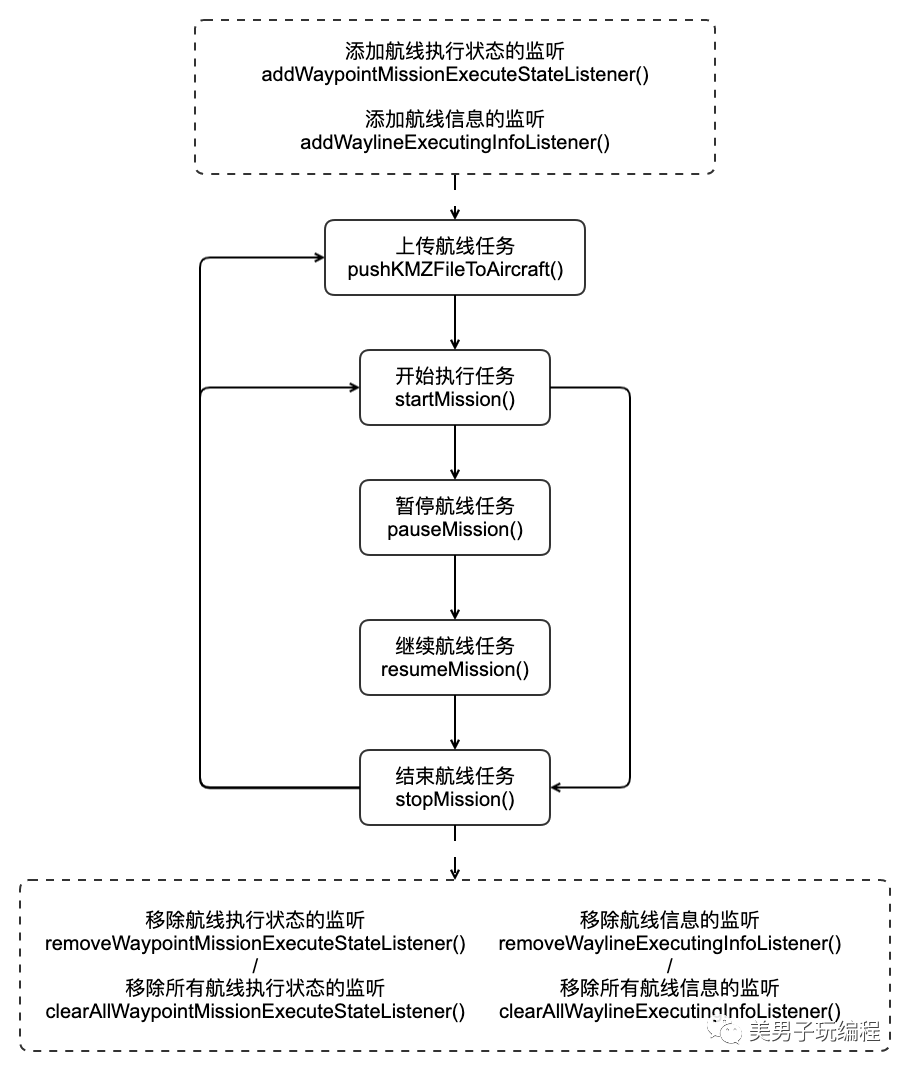
5
总结以上内容为v5.x版本中使用到的一些内容,当然还有一些API没有在项目中使用到,后续给大家也更新到整个专栏内容中,希望喜欢的小伙伴可以进行订阅,如果后续有共同开发的同道中人可以联系我帮你解决一些问题。现阶段v5.x还在持续更新中,为了适配更多的飞机它的一些功能也是在不断的完善。
*博客内容为网友个人发布,仅代表博主个人观点,如有侵权请联系工作人员删除。